Microsoft Power Automate is a service that helps you to create and automate workflows and tasks across multiple applications and services without help from developers.
Using CandidateZip on this platform is very easy to use. You can extract candidates’ data from resumes and save the same in data fields.
Let’s discuss the step-by-step process of parsing resumes from Gmail to Google Sheets on Microsoft Power Automate.
1. Go to the Microsoft Power Automate website. Click on ‘Search templates’.
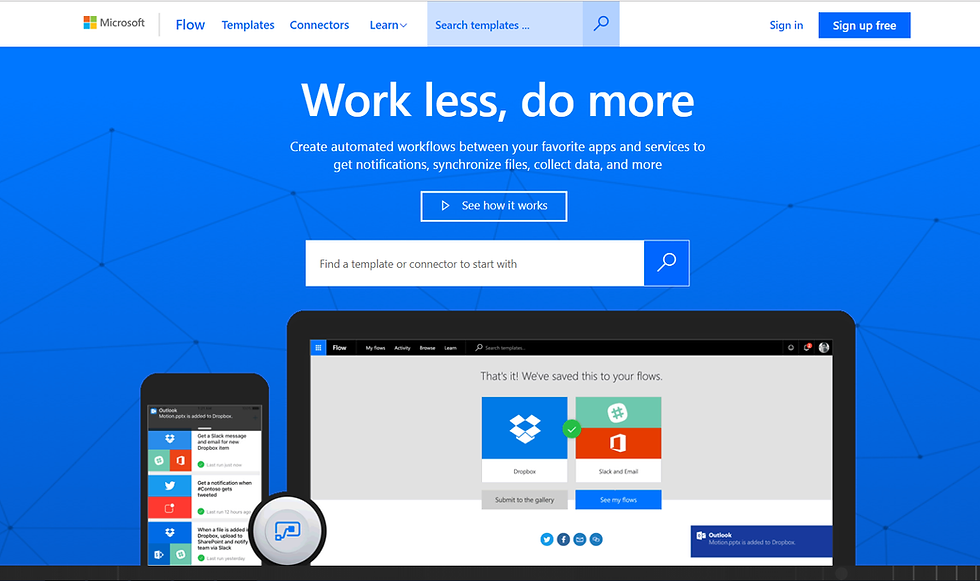
2. Sign in to start the workflow

3. You will see a list of the template collection

4. Type in ‘CandidateZip’ in the search bar to check templates of CandidateZip.

5. Here is the list of CandidateZip templates. Choose one depending on which source and target you want to use. e.g select ‘extract resume data from Gmail to Google Sheets using CandidateZip’.

6. Click on ‘Use this template’.

7. Choose a file from Google Sheets in which you have made a table. Click on the dropdown against ‘Worksheet’ and you will find the headers of the table.
Note: You can either create your own table or you can also download the sheet from here.

8. Select the fields which are required to be filled in. These can be ‘contact first name’, ‘last name’, ‘email’, etc. Next, run the flow.

9. That’s it! You will get a notification that your flow ran successfully. Click on ‘Insert row’ to see the results.

10. Data will be shown as per the following screenshot:

Now parse resumes with ease using CandidateZip.
What are you waiting for? Sign in and enjoy the benefits.

Comments